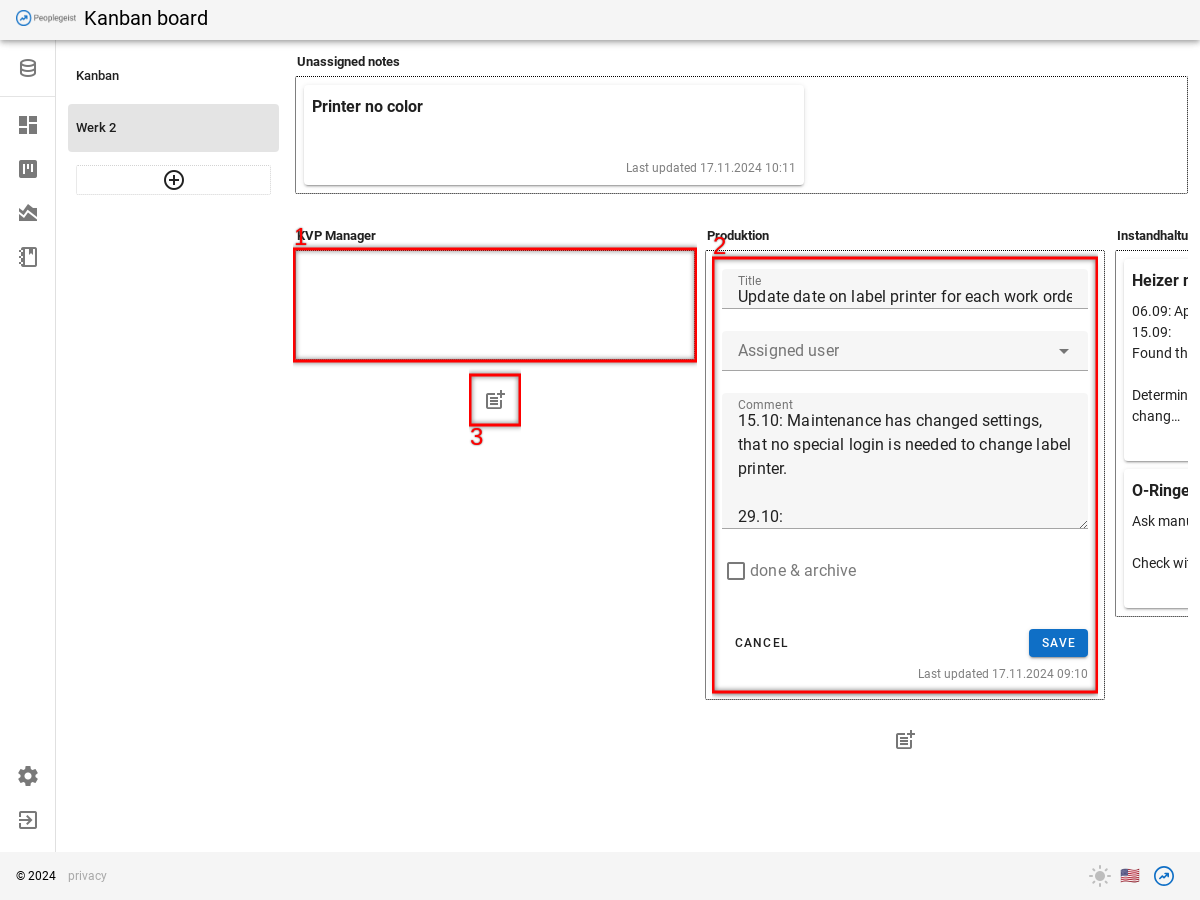Kanban Board
Notes created on the dashboard can be managed with the help of a Kanban board.
A kanban boards is a simple tool to manage various tasks and actions.
It allows us to transparently show the responsibilities and status of actions that come out of improvement meetings.
Kaban overview
If a Kanban board has not yet been created, a button is offered to create the first board.
Multiple boards can be created.
The navigation is the same as the dashboard.
On the left, the different boards appear.
- New boards can be added
- Boards can be renamed or deleted
- New notes that have been created on the dashboard and are not yet assigned to anyone are displayed here.
- This creates a "lane". We recommend creating one lane per department.
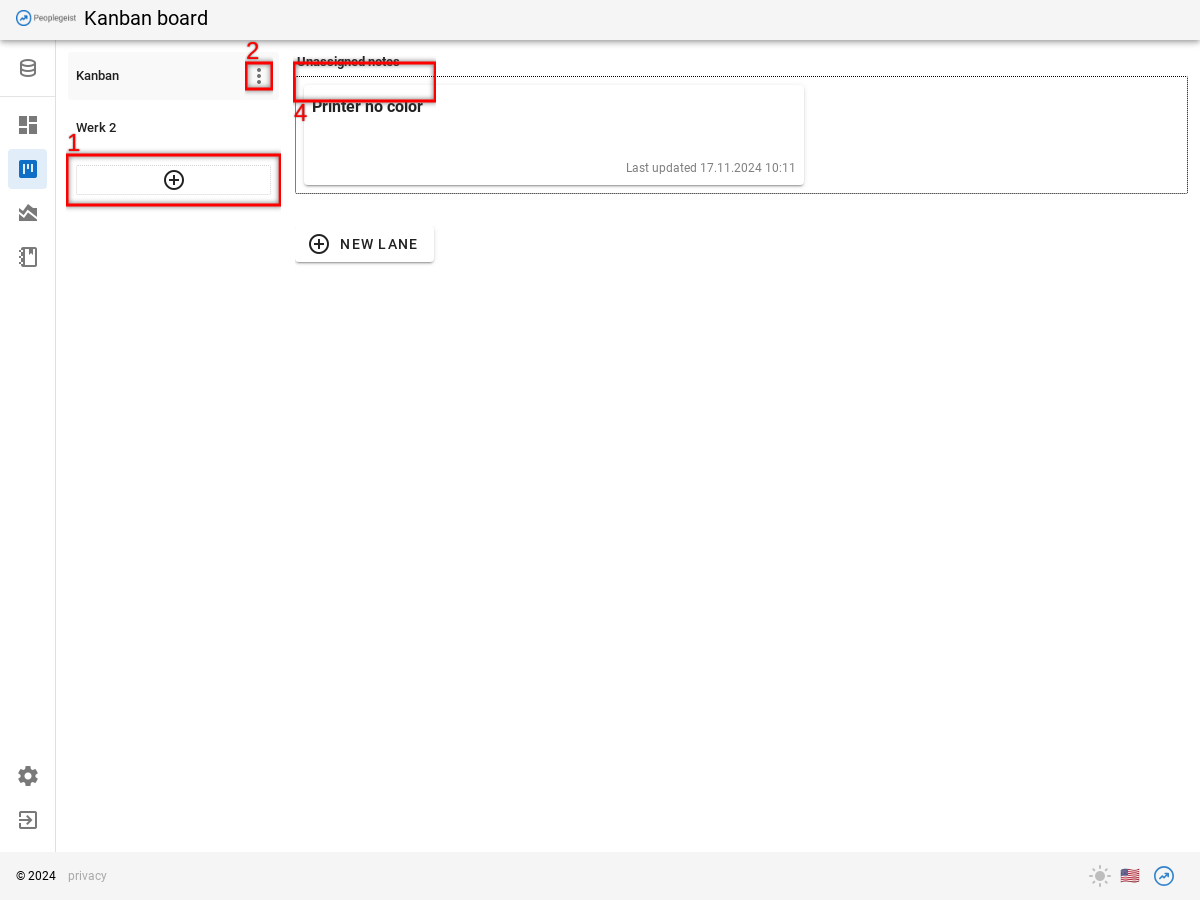
In the next section, we'll see an example board and how to use it.
Setup kanban board and manage notes
In the example below, we have 2 boards. The 2nd board is for a "Plant 2".
Plant 2 has 3 lanes:
- KVP Manager
- Production
- Maintenance & Engineering
1 Notes: Under each column there is an area for notes. These notes can be moved between columns with the mouse.
New notes from the dashboard appear at the top.
Use the mouse to drag a note into a matching column.
2 Edit notes: Click on the note and a form will appear.
- Assigned: here you can also assign a task to a specific person. This can be helpful for larger teams.If nothing is in place, the department is simply responsible.
- Comment: Here you can document the course of the measure. You can easily add new events.
3 New note: New notes can also be created directly on the Kanban board. You don't have to go to the dashboard to do this.